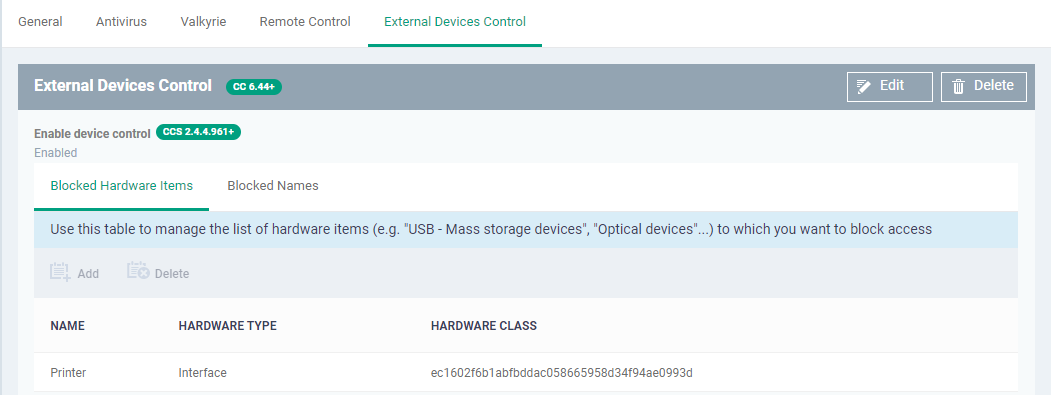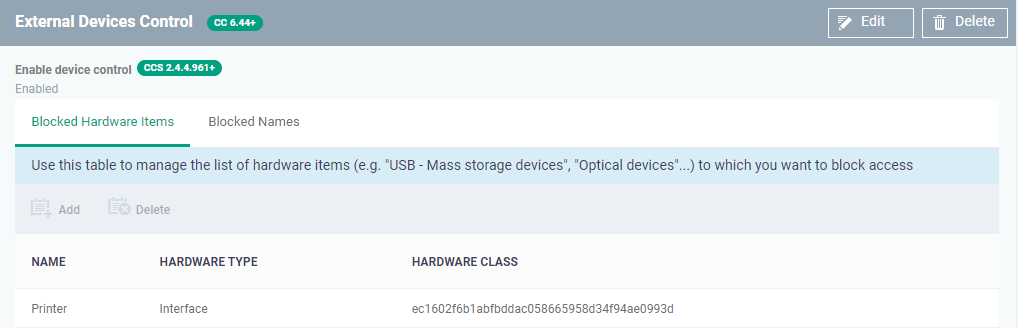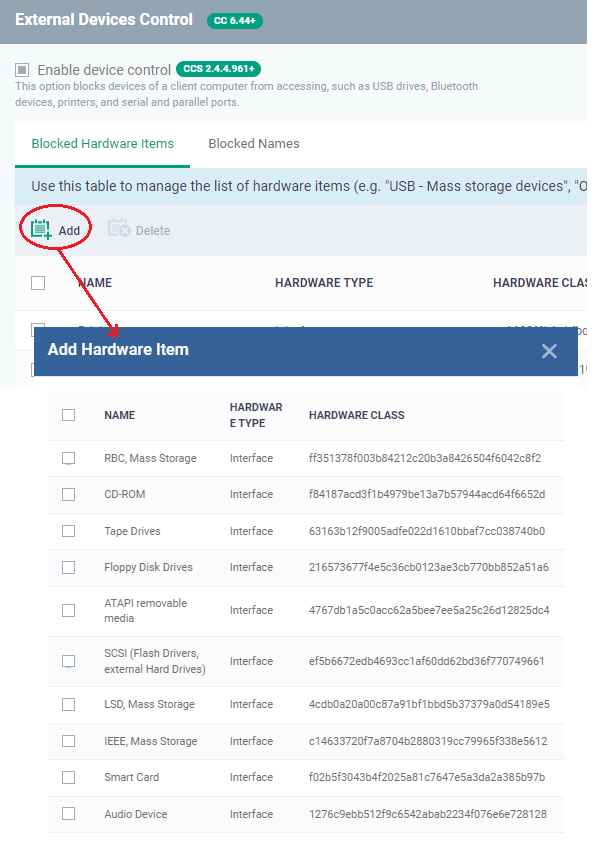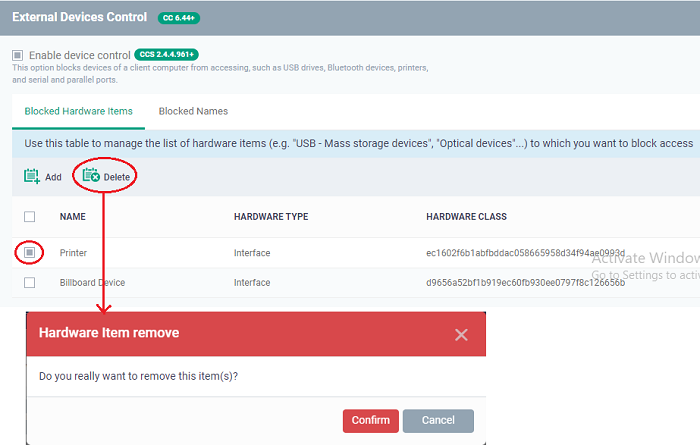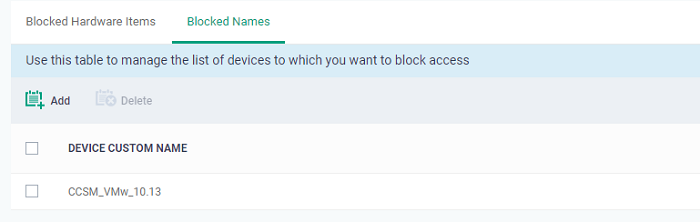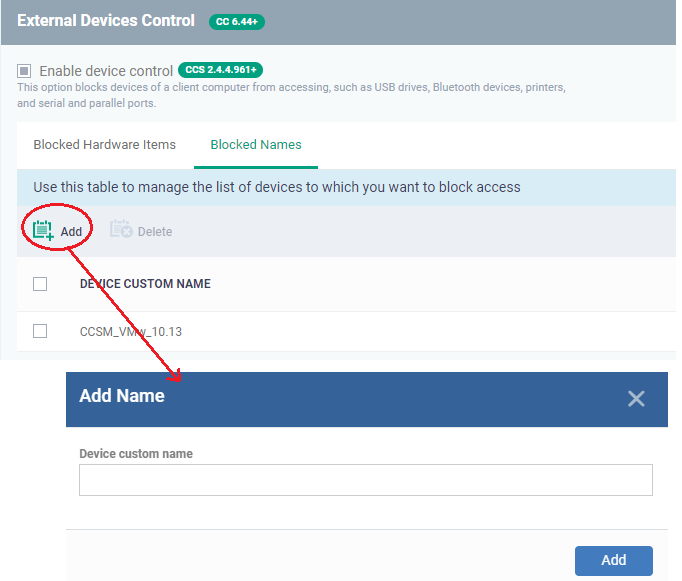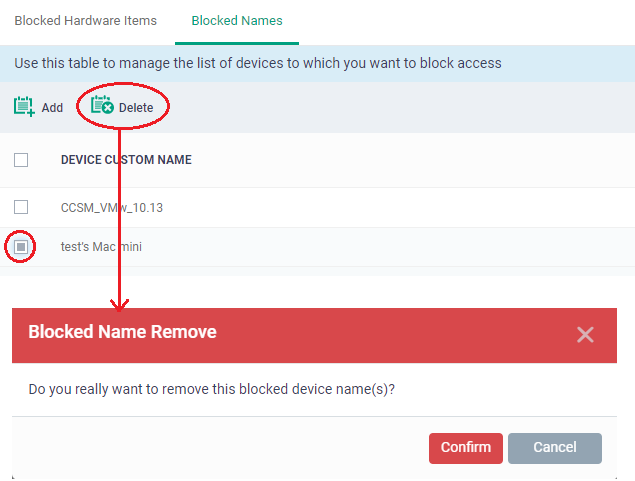How to configure External Device Control Settings for Mac OS Profile
Views
2695 times
Click ‘Configuration Templates’ > ‘Profiles’ > open a Mac profile > ‘External Device Control’
- The external device control option blocks devices of a client computer from accessing, such as USB drives, Bluetooth devices, printers, and serial and parallel ports.
- This Option manages the list of devices to which you want to block access that should be blocked on endpoints using this profile
This article explains how to:
Configure External Device Control settings
- Log into Comodo One / Xcitium
- Click ‘Applications’ > ‘Endpoint Manager'
- Click 'Configuration Templates' > 'Profiles'
- Open the MAC profile you want to work on.
- Open the 'External Device Control' tab and click 'Edit'
- Enable Device Control - Enable the external device control feature. This option blocks the device of a client computer from accessing, such as USB drives, Bluetooth devices, printers, and serial and parallel ports. This is useful if you want to configure external device control settings for a profile during its creation and enable it at a later time.
- The 'Blocked Hardware Items' tab displays a list of types of hardware that are blocked as per the profile and allows you to add/remove new hardware types
Name - The device type as per global hardware classification.
Hardware Type - The Computer hardware type lists the physical parts of a computer
Hardware Class - The Globally Unique Identifier (GUID) of the device class.
Click the following links for help to configure each tab:
- Click the 'Edit' option > Click 'Add' at the top of the list
The 'Blocked Hardware Items' dialogue appears with a list of device types.
- Select the hardware item to be added to the block list and click 'Ok'.
- Repeat the process to add more device types.
- Select the hardware item from the list and click 'Delete'
- Click 'Confirm' to remove the device type from the blocked list.
- The 'Blocked Names' tab manages the list of devices to which you want to block access.
Device Custom Name - Displays the name of the device.
Click the following links for help to configure each tab:
- Click 'Add' at the top of the list
- Enter a label for the device in the 'Device Custom Name' field
- Click 'Add'
The device will be added to the blocked name list and will be blocked access at the endpoint(s).
- Select the device custom name and click 'Delete'
- Click 'Confirm' to remove the item from the list
- Click the 'Save' button to save the 'External Devices Control' settings.