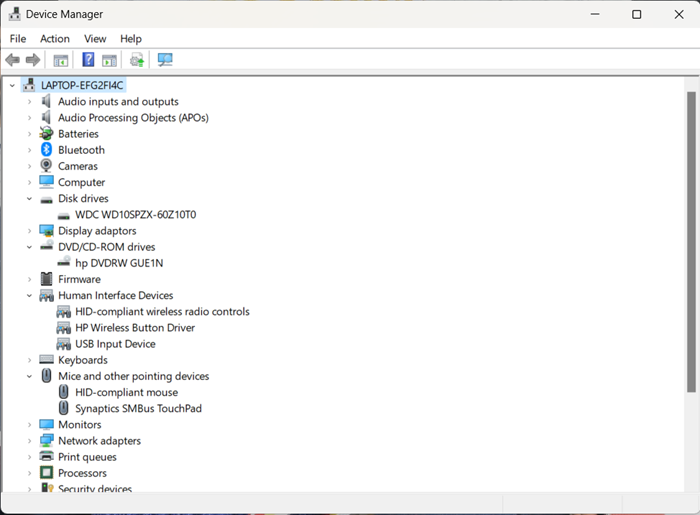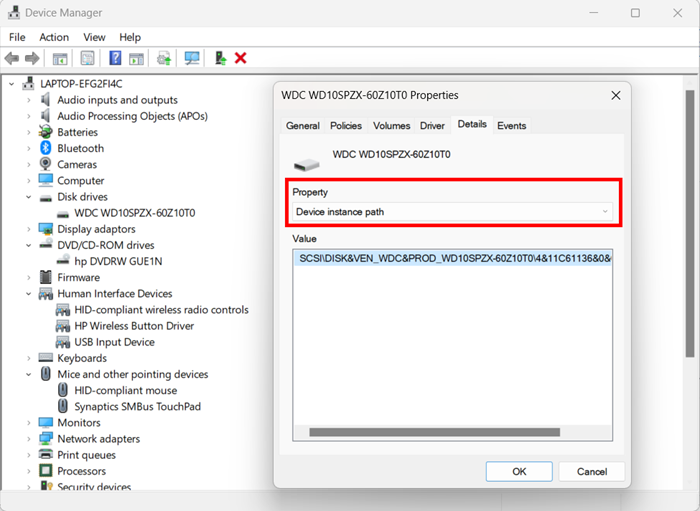How to get device ID for External device control exclusions in profile
Views
1847 times
How to get device ID for External device control exclusions in profile
To get device ID for External device
Device Manager is a feature of Microsoft Windows that detects and lists hardware devices and their status information. The device driver settings and information is also stored here.
To open the Device Manager
- Click Start button, type Device Manager and then press the Enter key
Or - Right-click the Start button or press the Windows Logo + X key combination on the keyboard and, from the list, click to select Device Manager.
- The Device Manager window divides all the devices on your computer into categories.
- To find a specific device, click the arrow next to its category, as shown in the image at the right.
- It expands that category, listing all its devices. You can then double-click a specific device to view its properties, status, and driver information.
- To get the device Id double-click the device > click ‘Details’ > select ‘Device instance path’ from the property dropdown button
- The device ID will be displayed, copy the value
- Click 'OK'