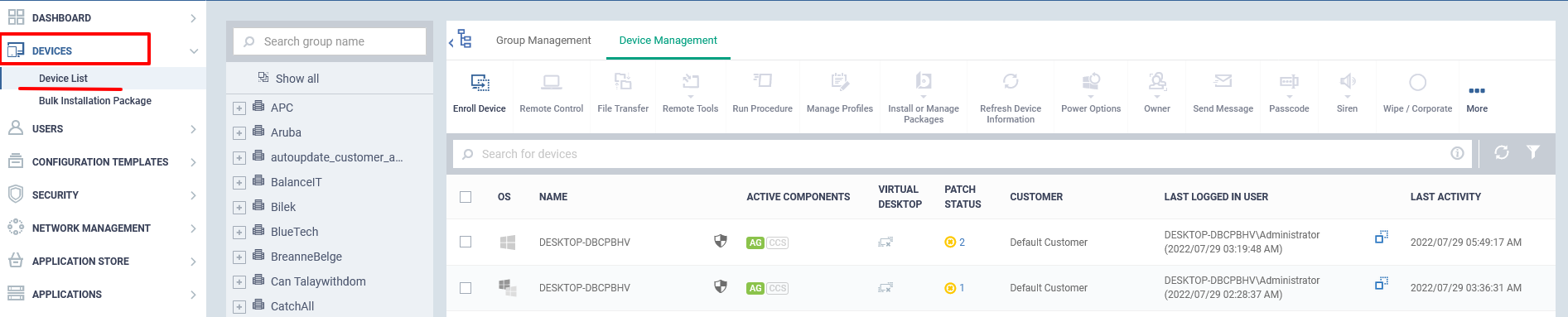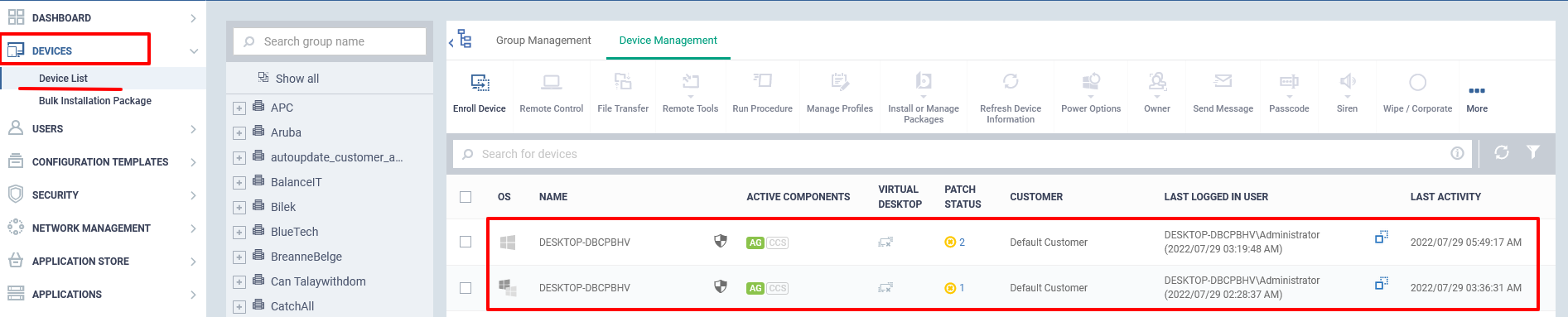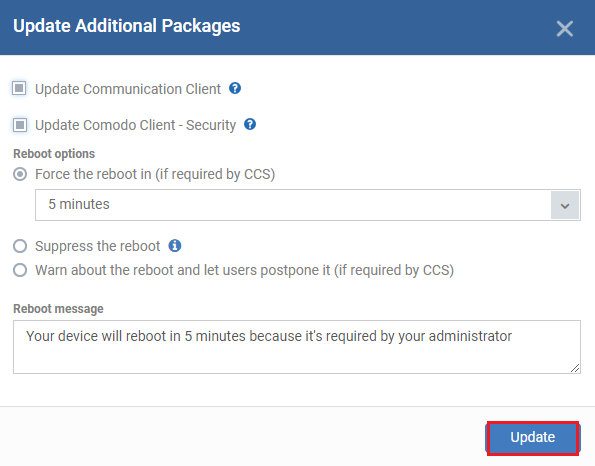How to manually run updates on endpoints
The 'Device Management' interface is used by administrators to install applications such as ITarian Client -communication, Comodo Client Security and also to install third-party MSI packages. This can also help clients to update Endpoint Manager packages which are already installed on endpoints.
Note: "Client Communication" or "Comodo Client - Security" can be updated from Endpoint Manager only if the installed version of ITaian Client - Communication is higher than 6.2.
Step [1]: Go to Endpoint Manager-> 'Devices' -> 'Device List' . You would be able to see all enrolled devices in Endpoint Manager.
Step [2]: Select checkbox associated with 'Devices' for which clients needs to be updated with the latest version. You can also select multiple devices and update clients simultaneously.
Step [3]: Click "Install or Update Packages", Select "Update Additional Packages" from the drop-down menu.
Step [4]: A dialog box "Update Additional Comodo Packages" appears.
The various options available are explained below,
- Update Communication Client -Select check box associated with this option to update "Client - Communication" in the device.
- Update Comodo Client - Security - Select check box associated with this option to update "Comodo Client - Security" in the device.
-
Force the reboot in - If you want to reboot the device after the Comodo clients update, Please follow below steps,
i) Select checkbox associated with 'Force the reboot in '
ii) Choose any of the time periods among "'5 minutes', '10 minutes', '15 minutes', '30 minutes'" after which device will be automatically restarted. -
Suppress the reboot - Select this option to cancel rebooting the device after clients update completed.
-
Warn about the reboot and let users postpone it - Enable this option to allow users to postpone reboot upon warning.
-
Reboot message - Enter text to be displayed before reboot otherwise default message settings will be applied.
Note: If " Communication Client " or "Comodo Client - Security" is in the updated version, we cannot update it.
Step [5]: Finally, click "Update" to update the packages.