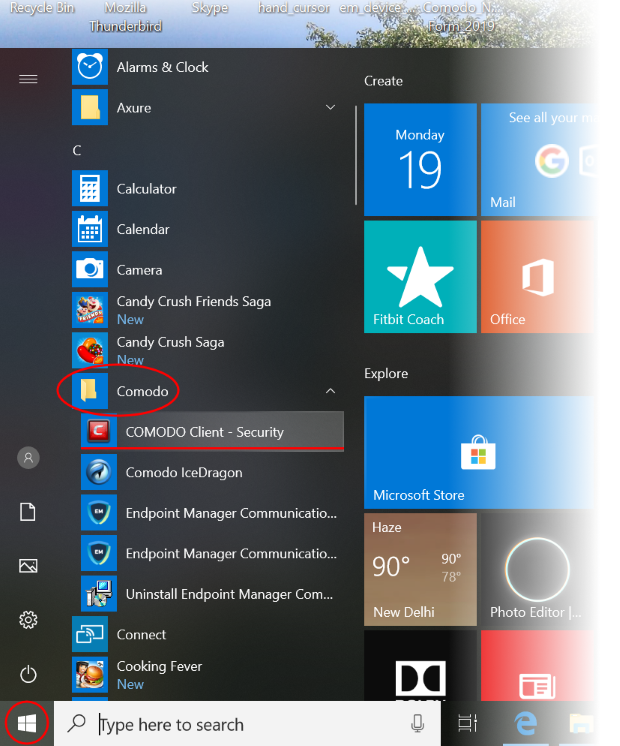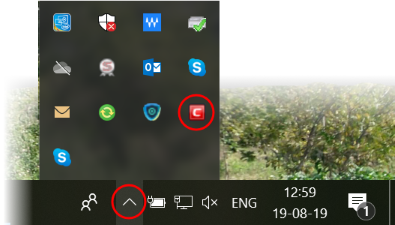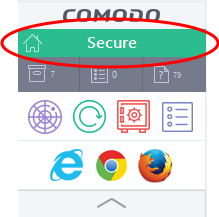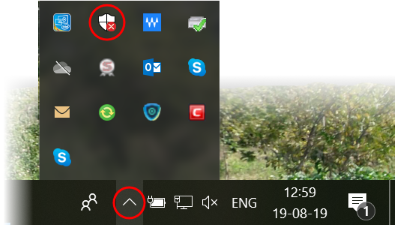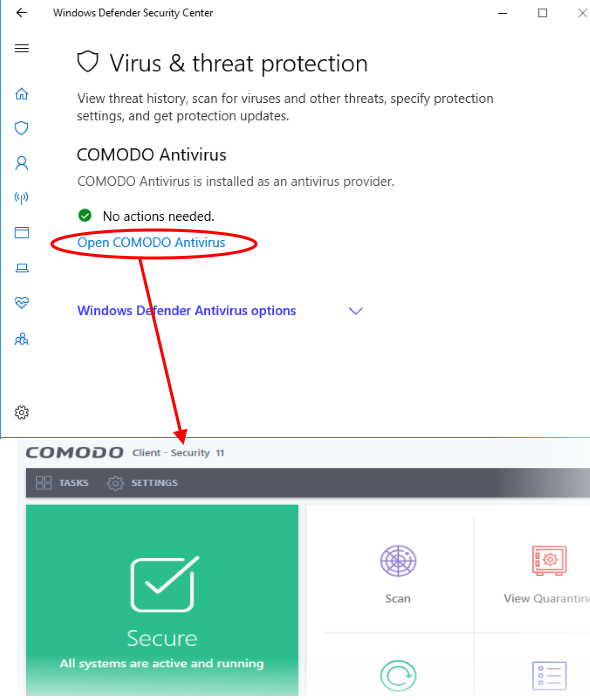How to open CCS on a local endpoint
There five ways to open Comodo Client Security (CCS) on an endpoint:
-
Windows Defender Security Center (Windows 10, v.1703 and above)
Note: The shortcut, tray icon, and widget are only shown if enabled in the ‘UI Settings’ section of the device profile.
See https://wiki.itarian.com/frontend/web/topic/how-to-re-brand-comodo-clients-and-the-virtual-desktop-and-configure-ui-settings for more details.
-
Press the 'Windows' home key
-
Select 'Comodo' > 'Comodo Client Security'
Note - the start menu varies slightly for different Windows versions.
-
Double click the CCS tray icon to open the main interface:
- You can also right-click on the tray icon and select 'Open...'.
- Double-click the desktop shortcut to start Comodo Client Security.
- Click the information bar in the widget to start CCS.
-
Double-click on the Windows Defender icon to open the application
OR -
Right-click on the tray icon and select 'Open...'.
-
Click the 'Virus & threat protection' tile
-
Click 'Open COMODO Antivirus' to open the Comodo Client Security interface: