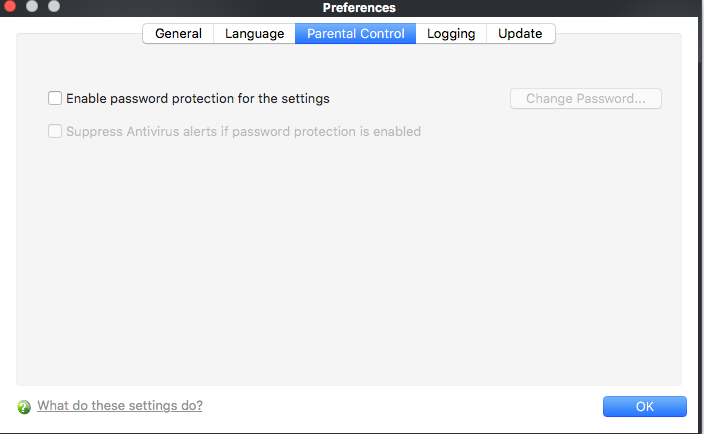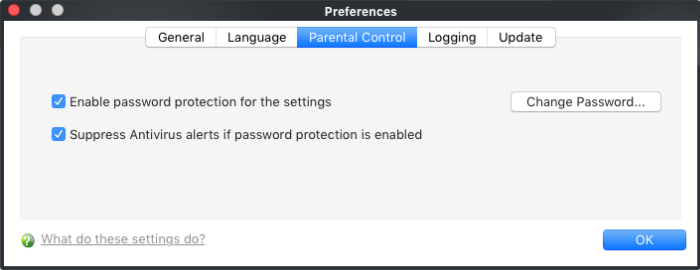How to password protect Comodo client security on Mac device
Introduction:
-
After completing this tutorial, users will be required to enter a password in order to change CCS settings/ configuration.
-
This helps prevent end-users/employees from making changes which introduce vulnerabilities or otherwise weaken security.
-
The parental control area also lets you suppress alerts if a threat is found. This eliminates the chance that an end-user will click 'Allow' at an alert and so enable a threat to proceed.
Step 1. Enable password Protection
-
Open Comodo Client - Security
-
Click ‘More’ > 'Preferences':
-
Click the 'Parental Control' tab
-
Select 'Enable password protection for the settings'
-
Then click the 'Change Password...' button:
-
Type and confirm the password in the respective text boxes.
-
Make sure to create a strong password with a mixture of uppercase and lowercase characters, numbers and symbols.
-
-
Click 'Apply'.
-
Password protection will secure all important CCS settings and configurations. Users will be asked for the password every time they try to access important areas.
2. Suppress Antivirus alerts under password protection
If alerts are suppressed:
-
No alerts will be shown if threats are detected
-
Threats will be blocked automatically. The user will not be given the choice to ignore a threat.
-
This avoids the situation where an inexperienced user, faced with an alert, will simply click ‘Allow’ to dismiss it