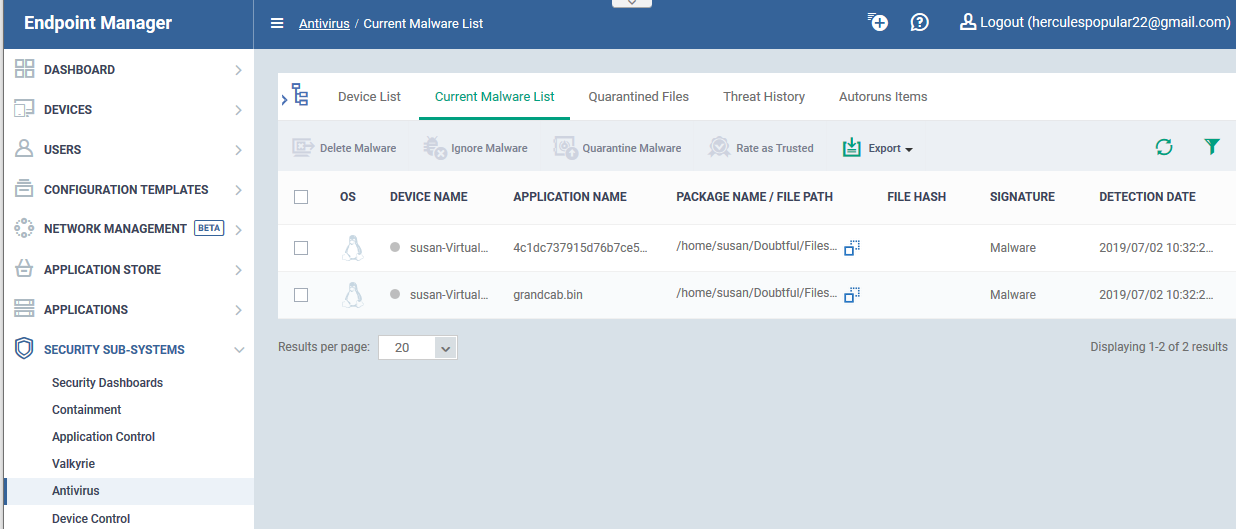How to view and manage unprocessed malware on your endpoints
Open Endpoint Manager > Click 'Security Sub-Systems' > 'Antivirus' > 'Current Malware List' tab
- The 'Current Malware List' shows malicious items which have been blocked, but are still resident on the target device.
- You can use this interface to clean (delete), ignore, or quarantine the items.
- You can also assign a 'Trusted' rating to a file. Use this option if you think the item is a false positive. It will not be flagged by future scans.
Background – How do files get on this list?
Overview of the current malware list area
Take actions on files in the list
Background - How do files get on this list?
- A file arrives on this list if the security client blocked the malware from running, but it was neither quarantined nor deleted.
- This can happen because of settings in the ‘Antivirus’ section the device profile, or because of a user’s response to an alert.
- The following explains the profile settings and conditions for a file to appear in the ‘Current Malware List’
Windows devices
- Real-time virus monitoring - 'Show antivirus alerts' is disabled in the profile with 'Block Threats' set as the default action
...or 'Show antivirus alerts' is enabled, and the end-user blocked the threat at the alert.
- Scheduled and manual scans - 'Automatically clean threats' is disabled in the active profile.
MAC devices - 'Automatically Quarantine' is disabled in the profile on the device.
Linux devices - 'Automatically Quarantine' is disabled in the profile on the device.
Android devices - ‘Automatically uninstall’ is not enabled in the profile on the device.
Overview of the current malware list area
- Log into Comodo One / Dragon
- Click ‘Applications’ > ‘Endpoint Manager’
- Click 'Security Sub-Systems' > ‘Antivirus'
- Click the 'Current Malware List' tab:
Each row shows a piece of malware on a specific device. The same file might be present on multiple devices.
Information about each file includes:
- The name and operating system of the device on which it was found.
- The location, name, and signature of the malware.
- The date it was detected.
Take actions on files in the list
The controls above the list let you take various actions on selected files:
- Delete Malware - Removes the file from the device.
- Ignore Malware - The item is allowed to remain on the device. This action only applies to Android devices.
- Quarantine Malware - Moves the file to quarantine on the device. Files in quarantine cannot execute. You can review these files in the ‘Quarantined Files’ tab.
- Rate as Trusted - The file is allowed to run on the device and will not be flagged as malware in future scans. Use this action only if you think the file is a false positive. You can read more about the file rating system in this wiki.
- Export - Export the current malware list to a .csv file.
Related topics -
- How to manage quarantined items in Endpoint Manager
- How to view security events on Windows endpoints
- How to manage autorun items in Endpoint Manager