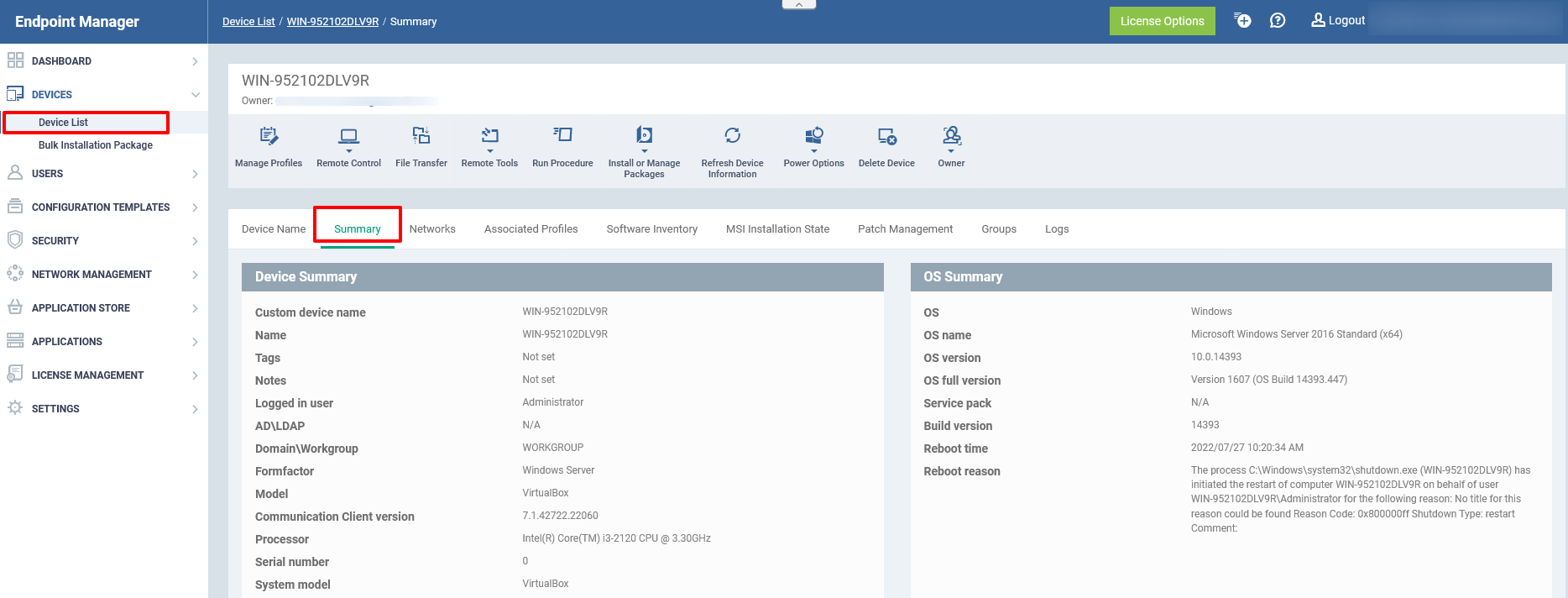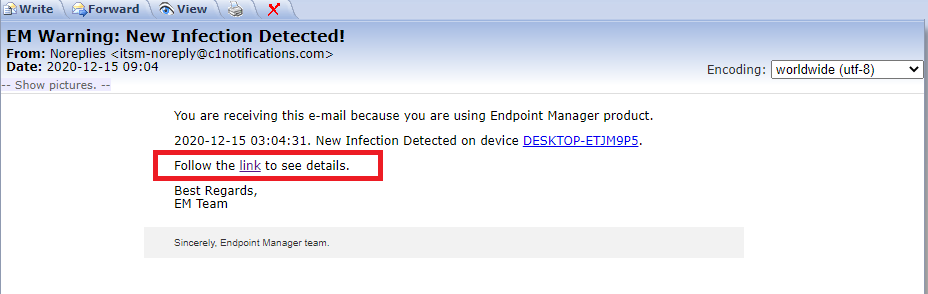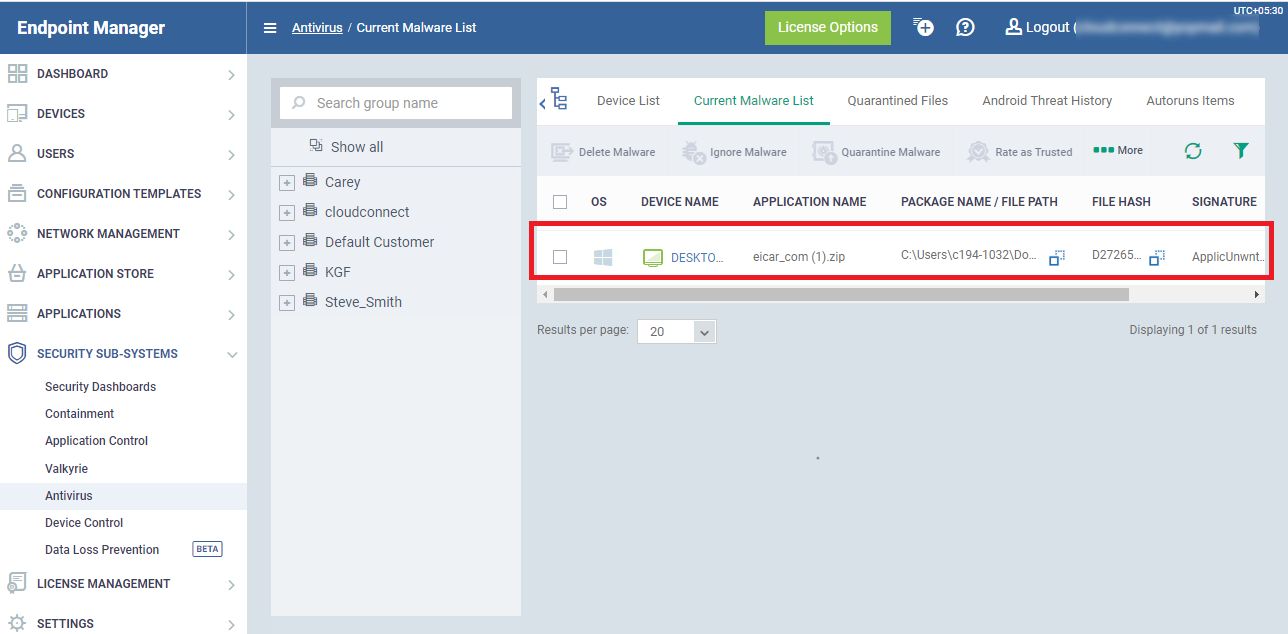How to view the New Infection Detected in a device via Email alert
Endpoint manager has the feature of viewing the new infection detected in a device via Email alert. The email alert consists of newly infected device name and the "Follow the link to see details." option to view the malware that caused the infection.
Infected Device Name - The email has infected device name. By clicking the device name, the users can get the Device summary information.
"Follow the link to see details" - To see the details about the New Infection, click the "link" . This link will redirect the user to the malware that caused infection in the device.The details of OS, Device name, application name, package name, file path, file hash, signature, detection date about the malware are available in the Current Malware list.
This feature is explained with a below example:
A New Infection Detected in a device is sent to a user email.
When the user clicks the infected device name "DESKTOP-ETJM9P5" in the email, it will redirect the user to the infected device’s summary information.
The infected device’s ("DESKTOP-ETJM9P5" ) Summary Information is given below
To view the infection details , click the "link" in the email
This "link" will redirect user to the Current Malware List tab. This tab has the infected device name, application name, package name, file hash, signature and detection date.