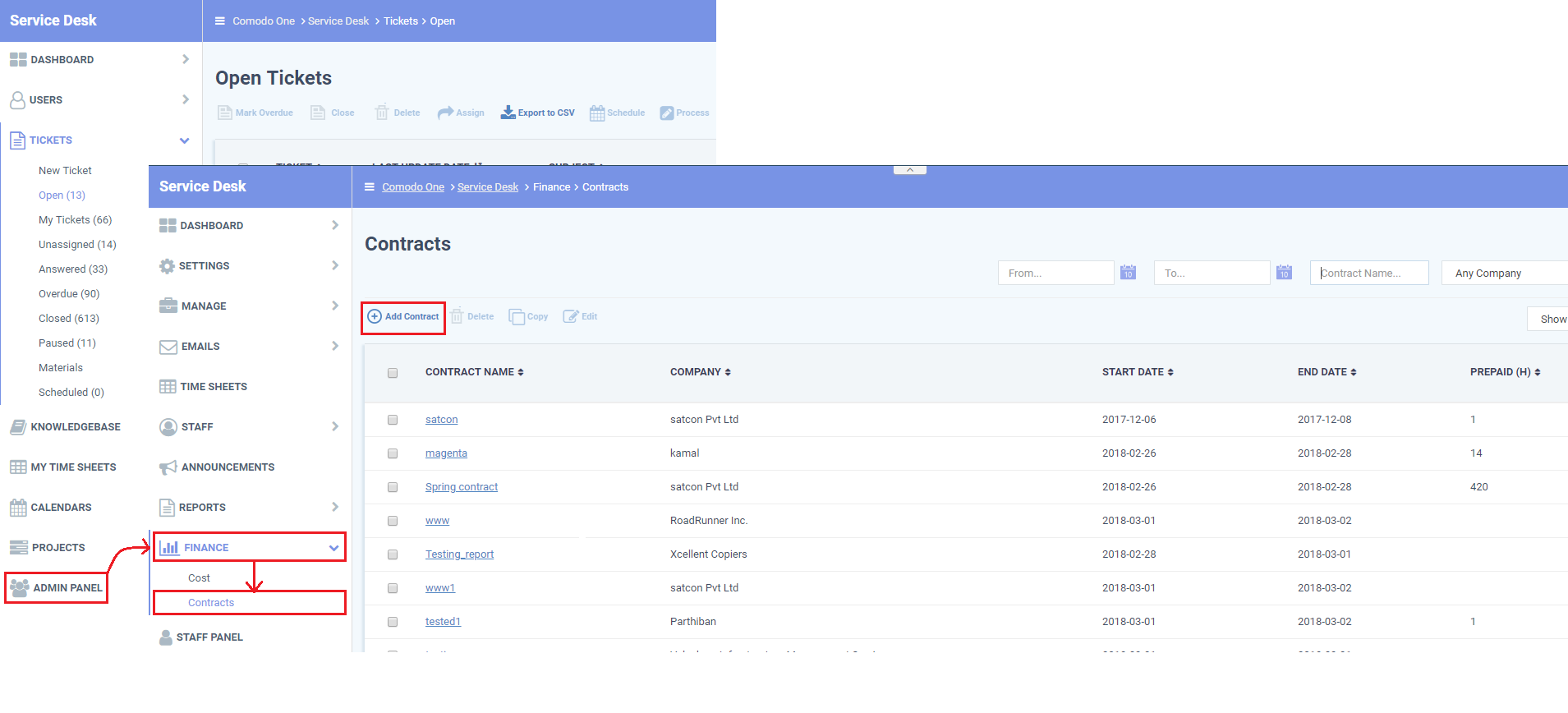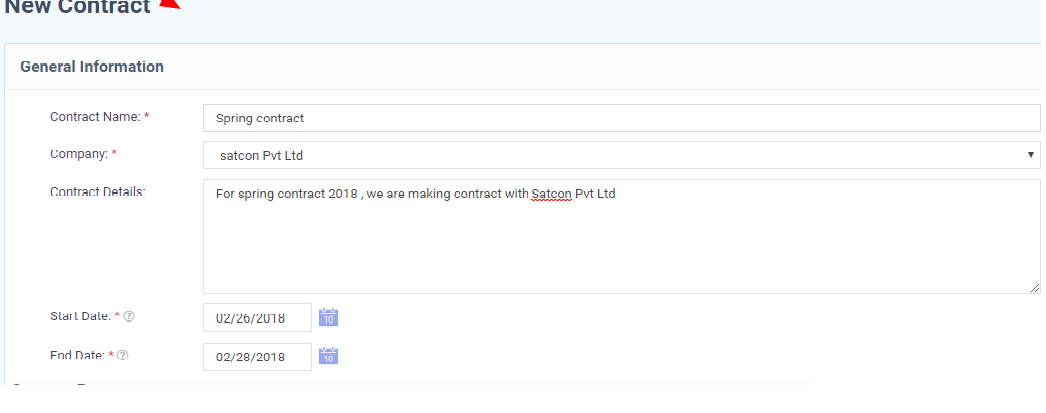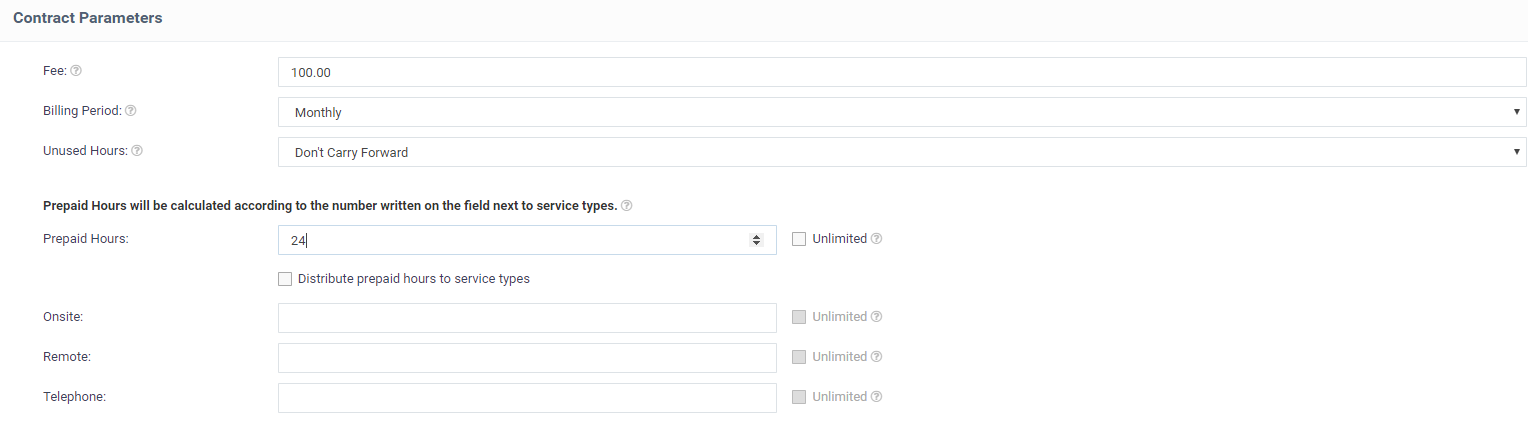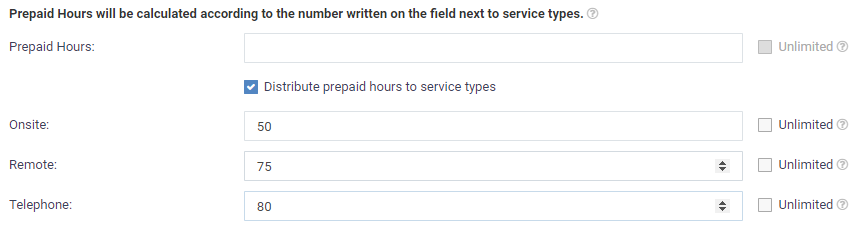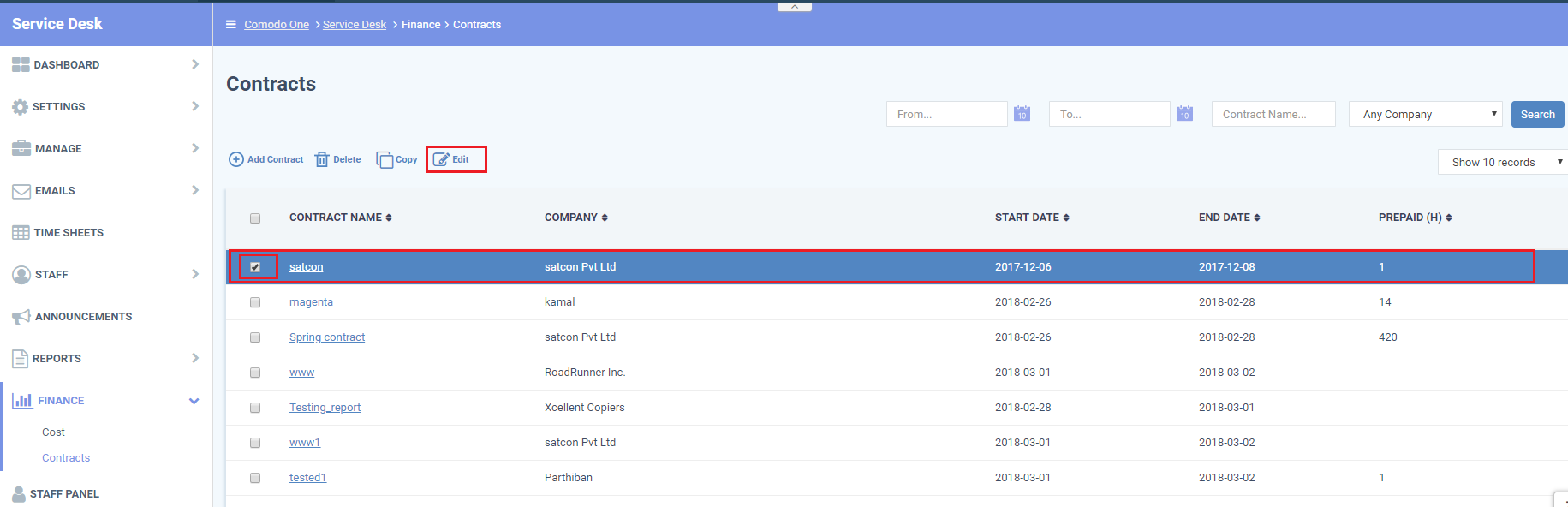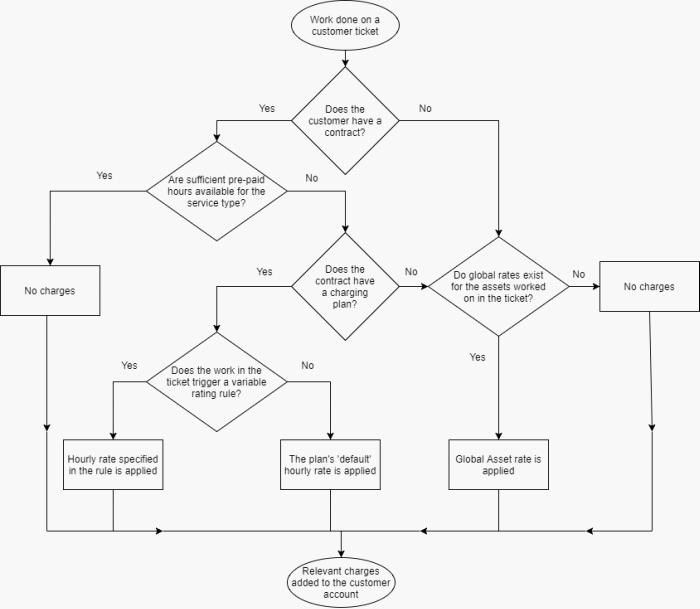How to create and edit contracts
Click 'Admin Panel' > 'Finance' > 'Contracts'
Overview
Contract - An agreement between you and a customer which specifies the charges you will levy for your services over a billing cycle.
You can configure the following in a Service Desk contract:
- Contract Fee (optional). A fixed charge for a billing cycle (weekly, bi-weekly, monthly or annual). The contract fee is always charged on top of any charging plans and/or global asset rates.
- Prepaid Hours (optional). The number of hours your company will provide at no charge under the contract fee. You can set different pre-paid hours for each type of service (telephone, remote, on-site). If the time spent exceeds the pre-paid hours, then only the excess time is subject to charge.
- Charging plan (optional). A template you can add to a contract which lets you define custom hourly rates for your services. Charging plan rates are only applied after prepaid hours have been used. You can add the following to a charging plan:
- Default Hourly Rate (mandatory). The hourly charge applied to work not covered by a variable rate.
- Variable Rates (optional). Special rates for specific types of work. For example, you might want to charge a different rate for on-site visits, or for work on a specific asset, or for work that exceeds a certain length of time.
- Default Hourly Rate (mandatory). The hourly charge applied to work not covered by a variable rate.
- Global Asset Rates ('Admin Panel' > 'Manage' > 'Charging' > 'Default Charging') – While not part of a contract, per se, you should still consider global asset rates . Asset rates specify charges for work on items like workstations, servers, printers, routers etc. Global asset rates are only charged when prepaid hours and charging plans have been processed.
- Log into Comodo One / Dragon then click ‘Applications’ > 'Service Desk'
- Click 'Admin Panel' > 'Finance' > 'Contracts'
- Click 'Add Contract':
There are three main sections in the new contract form:
1) General Information
- Contract Name – Label to identify the contract
- Company – The customer organization to whom the contract applies
- Contract Details - Brief description of the contract
- Start Date - The date from which the contract is effective
- End Date - The date the contract expires
2) Contract Parameters
Fee – A fixed charge billed to the customer for the services you provide. The billing cycle determines how often the fee is charged.
- This fee will always be charged, regardless of other charges in charging plans and global asset rates.
- You may wish to set a fee then use 'Prepaid Hours' to specify the amount of work that will be covered by the fee.
- If no fee is specified, then charges for service sessions are calculated from other parameters in the contract.
Billing Period – How often the total charges in the contract will be billed to the customer
Unused Hours - Choose whether or not any remaining pre-paid hours at the end of a billing cycle are carried over to the next cycle. Hours that are carried forward are added to the pre-paid hours of the same service type in the next billing cycle.
Prepaid hours – Hours worked by staff during the cycle that won’t be charged to the customer.
You have the option to spread prepaid hours over different services types - 'Onsite', 'Remote' and 'Telephone'.
Unlimited - You will not charge a fee for any hours worked by your staff on this service type.
3) Charging Method
Specify a charging plan for the contract.
Charging plans are templates which let you specify custom hourly rates for your services.
- Click 'Admin Panel' > 'Manage' > 'Charging' to create a custom charging plan. See this wiki if you need more help with this.
Charging plan rates are only applied after prepaid hours have been used.
- Charging - Select the plan you want to add to the contract from the drop-down.
- Default Charging – A plan which charges the global asset rates.
- Not Now – disable charging plans on this contract.
Click 'Save' to apply the contract to the customer.
Edit a contract
- Click 'Admin Panel' > 'Finance' > 'Contracts'
- Select the contract you want to modify then click 'Edit':
- Click 'Save' to apply your changes.
The charging flow
The following chart shows the charging flow covered in this wiki: