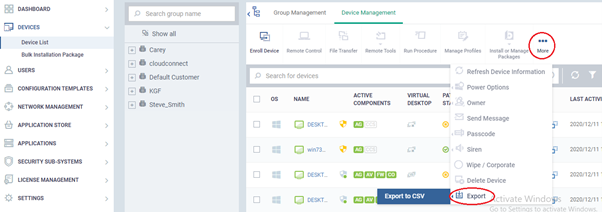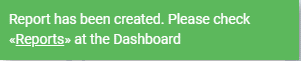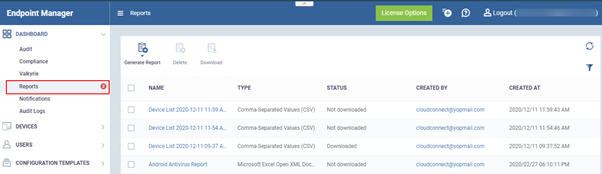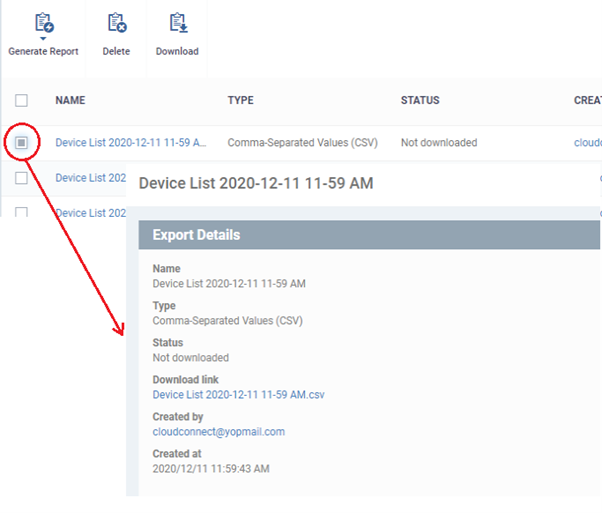How to export Device list report from Endpoint Manager
Views
2438 times
Open Endpoint Manager > Click 'Device Management' > 'Device List' > 'More' > ’Export’ > ‘Export to CSV’
- You can now view all profiles that are associated with your endpoints will be listed as a separate column on Device List CSV export and all groups that your endpoints belong to will be listed as a separate column on Device List CSV Export.
- The report will contain all the managed devices list in the ‘Device Management’ tab.
Use the following links to jump to the task you need help with
- Click ‘Devices’ > ‘Devices List’ > ‘Device Management’
- You can view the available online and offline devices in the ‘Device Management’ tab
- Click ‘More’ > ‘Export’ > ‘Export to CSV’
A confirmation message will be shown that report has been created.
Click ‘Dashboard’ > ‘Reports’
- This page shows the list of all reports generated by Endpoint Manager. You can also create new reports from here. See this wiki to see more information about reports generated from endpoint manager.
- A new device list report is generated in the report section.
- To download a report, select it and click 'Download' at the top
Or
- Click a report name to view details.
- Click the ‘Download link’ to download the report.
- You can view the summary of ‘Export Details’
- Name – The subject of the report
- Type – Shows the file format of a report
- Status – whether or not the report is downloaded by the user
- Download link – Link to download the report
- Created by – The user who generates the report
- Created at – The date and time at which report generates.
- Name – The subject of the report
- To remove a report from the list, select it and click 'Delete'
- The report will be downloaded in the CSV format
The report contains operating system details, hardware details, last activity, device groups CCS configuration, resource usage, security profiles and more for each device
- All profiles that are associated with your endpoints will be listed as a separate column on Device List CSV export.
- when there are multiple profiles/groups for a device, we use " | " as a separator in the column.
- You can view the Device group associated with each device.
The Device list CSV report will be shown like this.
- All groups that in your endpoints will be listed as a separate column on Device List CSV Export.
- You can add one or more profiles in a single device, all the applied profiles can be view in security profiles by expanding the column.