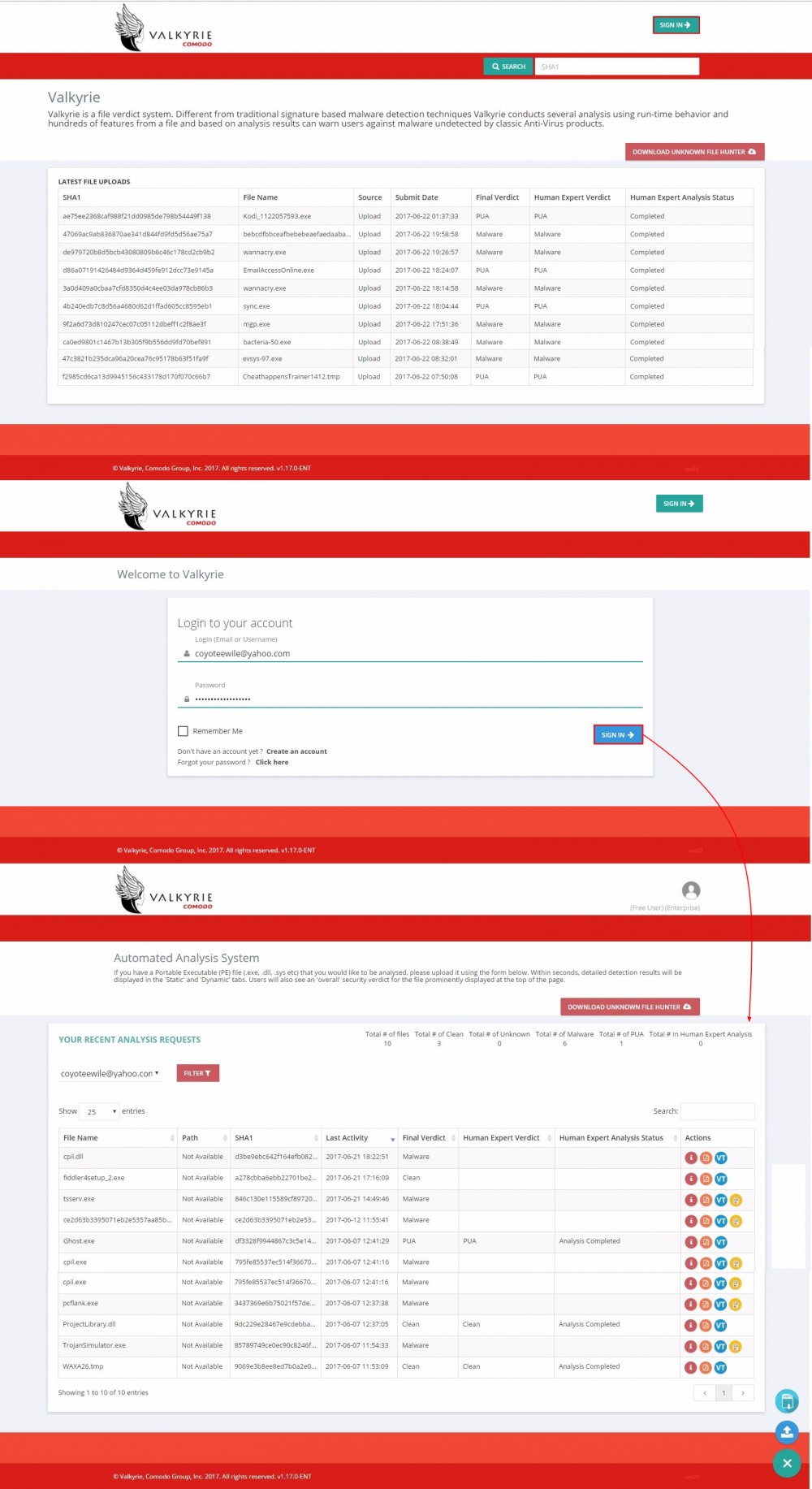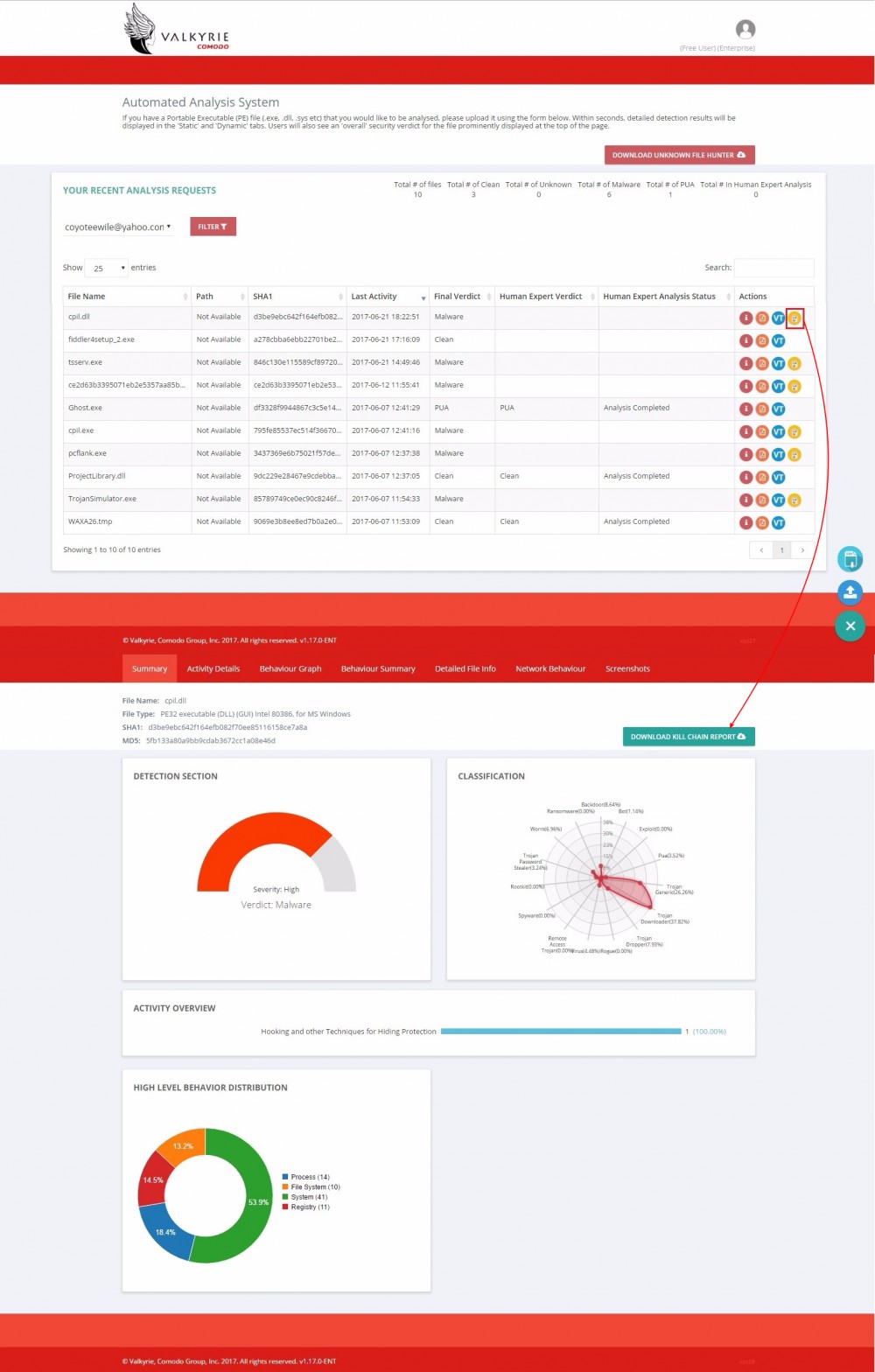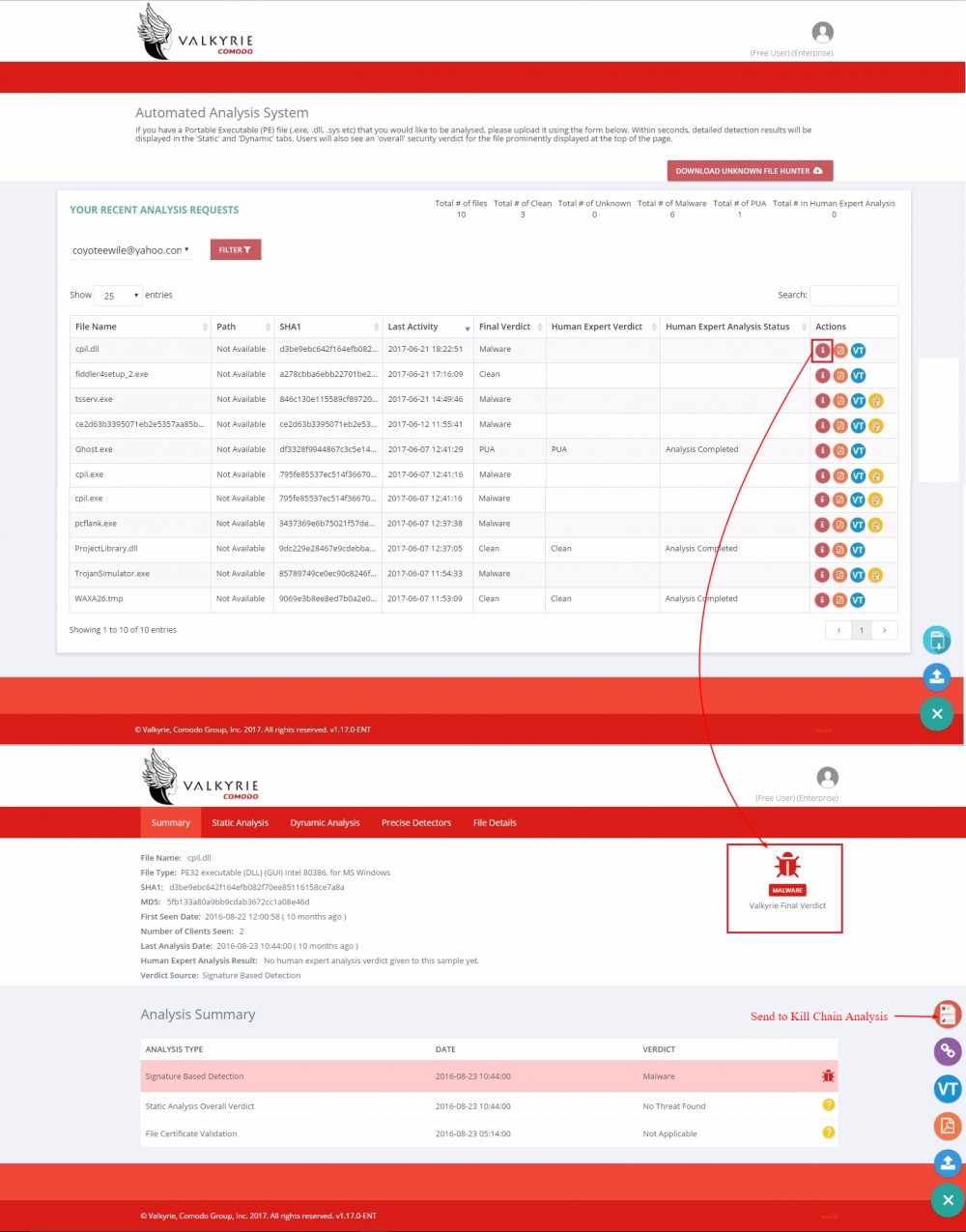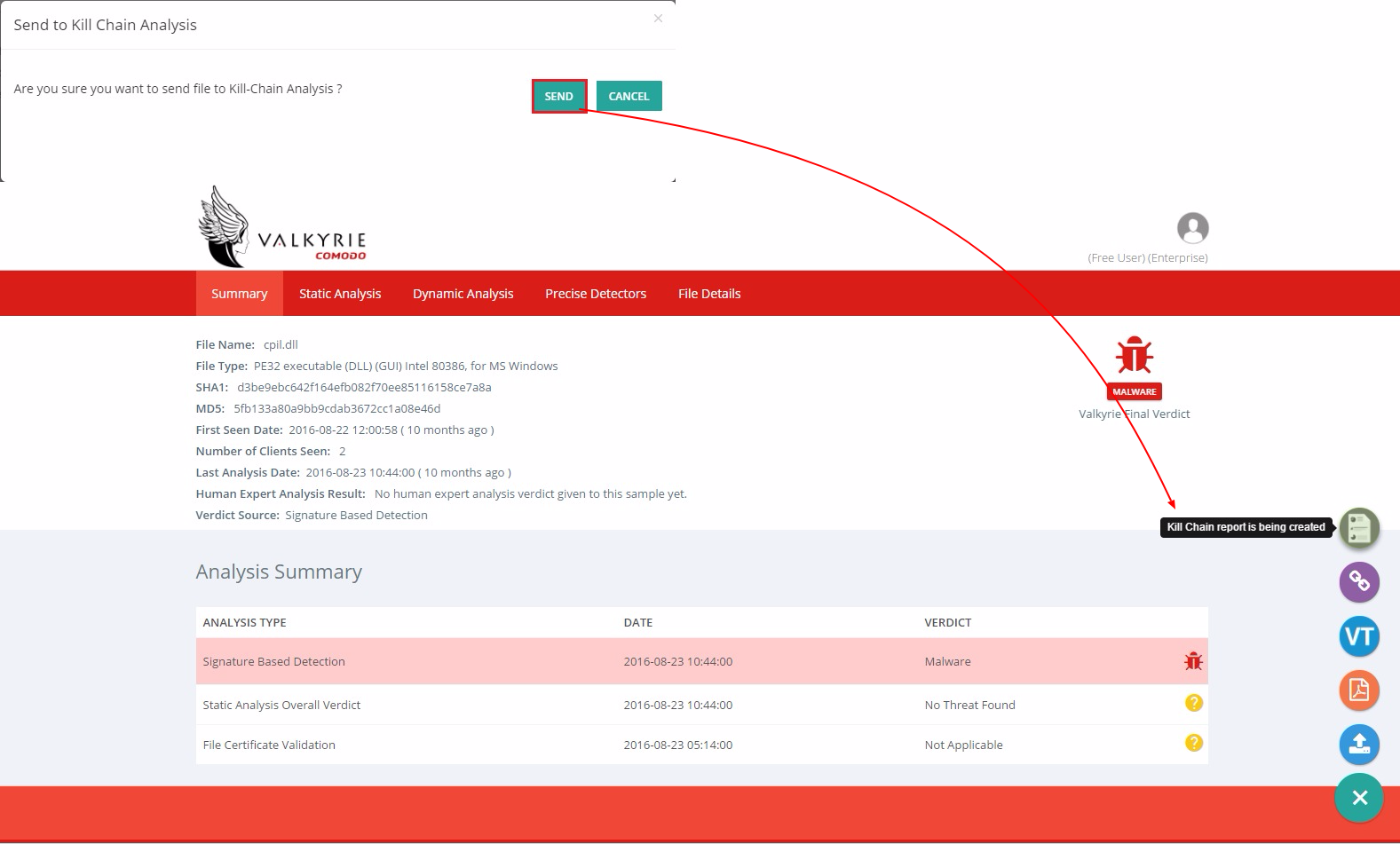How to get automated Kill chain report of malware files from valkyrie
Kill Chain report is used for providing the full description of the malware file that is available on the network. Now the reports are also available for the users who are not holding the Valkyrie Dashboard functionality.
Step [1]: For login to the Valkyrie dashboard, Go to → valkyrie.comodo.com. Click ' Sign In → ' button it will navigate to a login page, provide the credentials of the c1 account. It will display all the malicious file entries since it has been enabled with the default option as " Your Recent Analysis Request ".We can able to view the account by choosing the particular account which has been provided under the filter options. This page will display the malicious file detail entry up to 25 entries as a default.
Step [2]: For viewing the already existing malware file details, click below Kill Chain Report Button available on the at the right side of 'Actions' column.It will open the overall description for a malware file along with the option of Download Kill Chain Report.
Step [3]: By clicking on the " Download Kill Chain Report " it will provide the entire file information as a Report on a pdf.For more analysis and description of the kill chain report you can refer the following topic https://help.comodo.com/topic-397-1-...in-Report.html
Step [4]: To View, the kill chain report of the new malware file click the 'Kill Chain Report' that has been prevailed on the right side of the 'Actions' column. Simultaneously, by selecting the ' View Info ' button it will navigate to next page. Select the ' Send to Kill Chain Analysis ' which was prevailing on the right side top of the 'Valkyrie Final Verdict'.
Step [5]: Once you clicked the analysis, a message will pop up like " Are you sure you want to send the file to Kill-Chain Analysis ? " select the send button.It will ensure you a report that will be generated automatically with a time span of 30 minutes after selecting the button.
Step [6]: By clicking on the "Download Kill Chain Report" you can able to get the entire description of the file on Summary, Activity Details, Behaviour Graph, Behaviour Summary, Network Behavior, Detailed File Info along with the Screenshots.