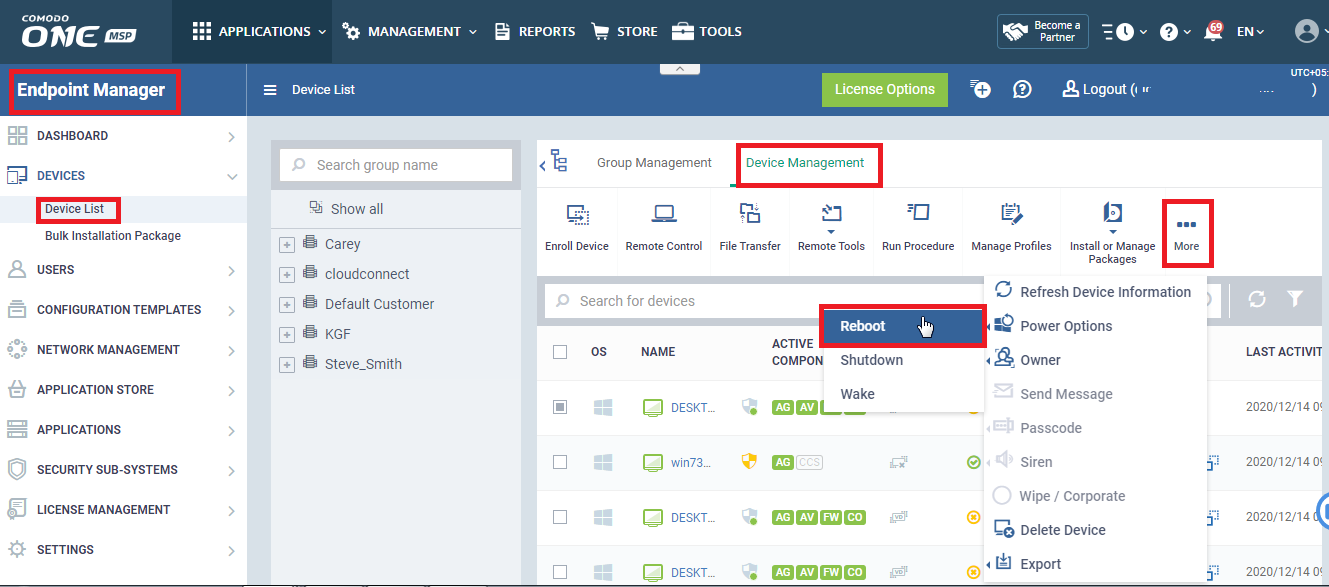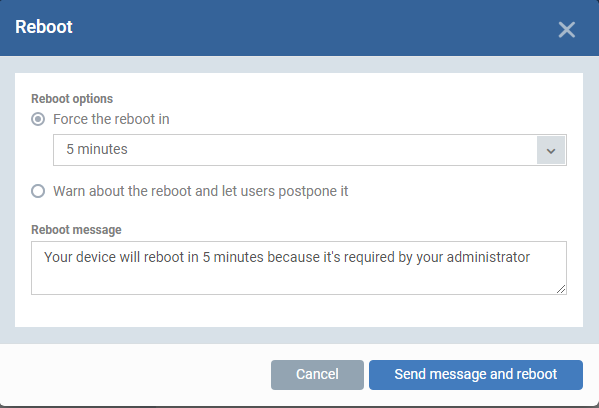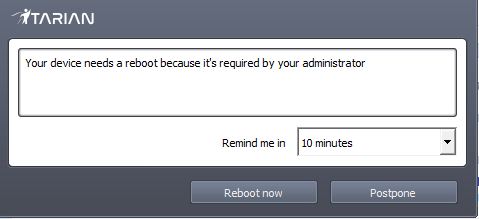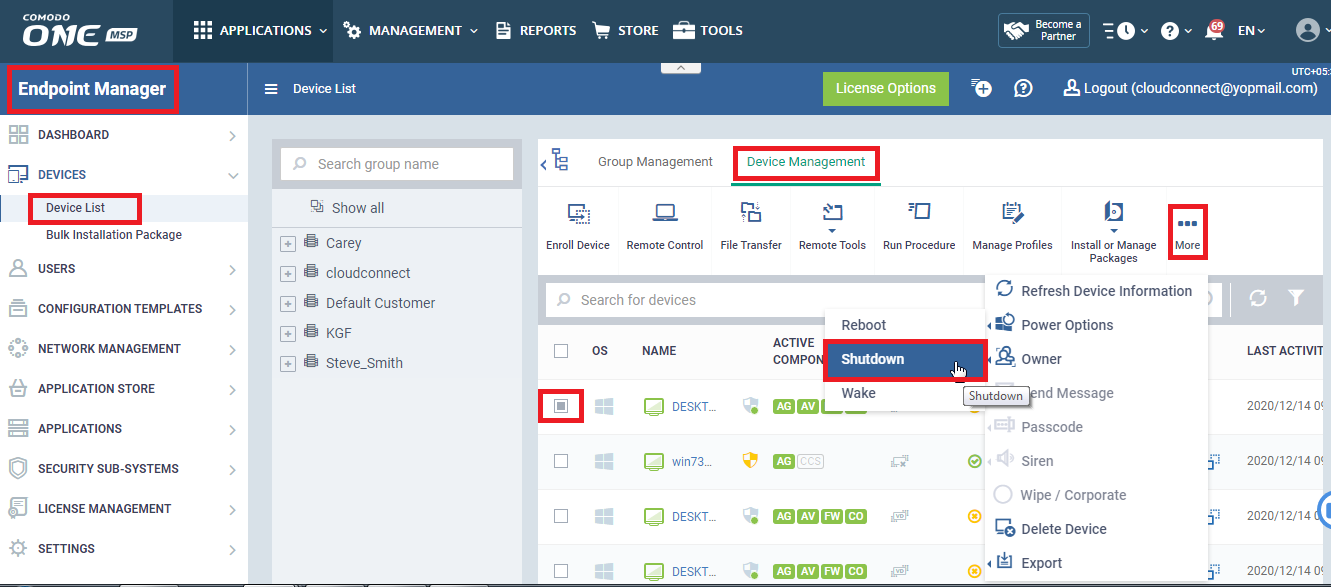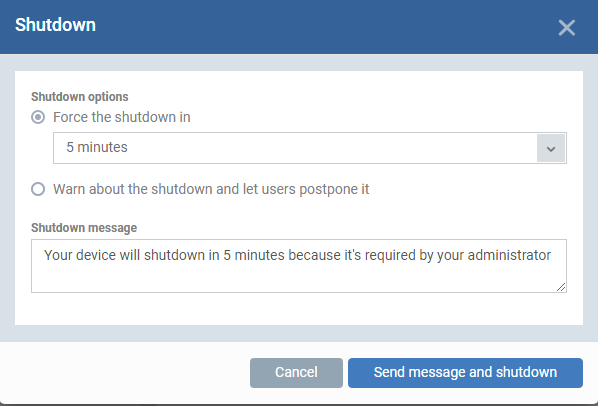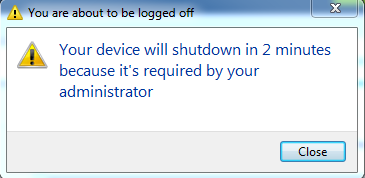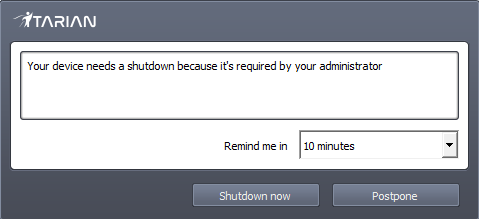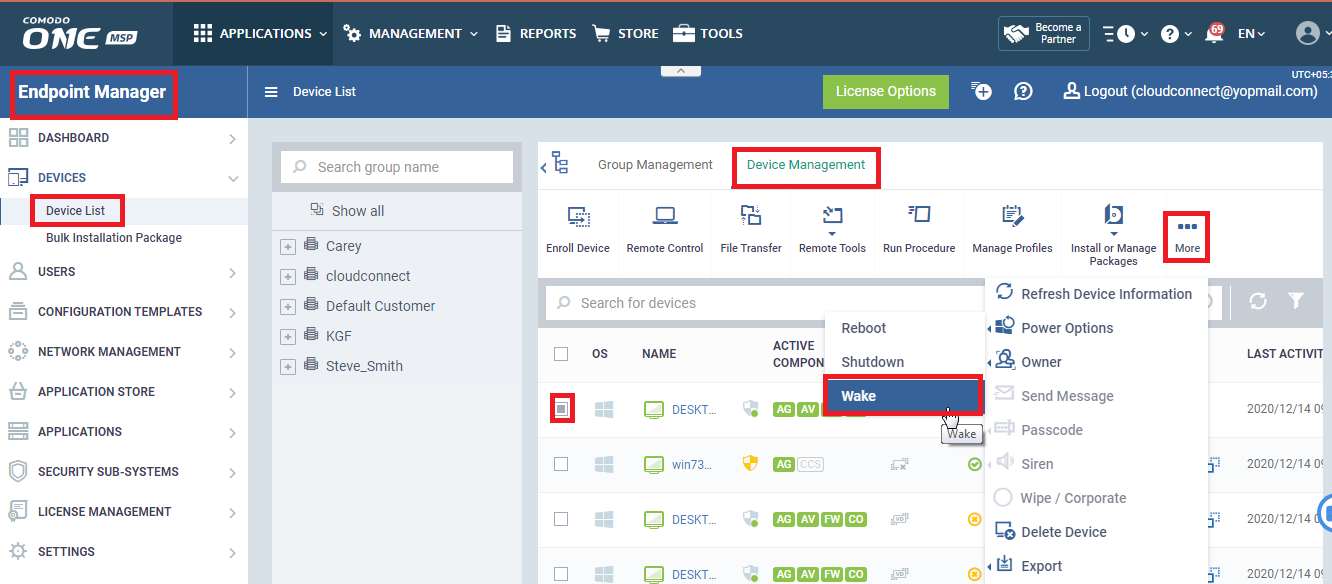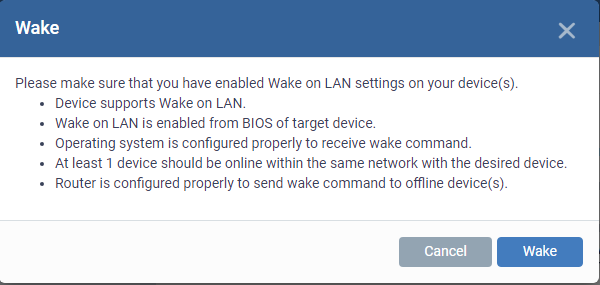How to remotely perform Reboot, Wake and Shutdown on Windows devices
Open Endpoint Manager > click 'Devices' > 'Device List' > 'Device Management'
Endpoint Manager console lets you remotely perform various Power options on Windows devices
-
Reboot – Select this to Restart the targeted device
-
Shutdown - Select this to Shutdown the targeted device
-
Wake - Select this to Start the targeted device which is in Offline state
Select 'Power Options' from Endpoint Manager
-
Login to Comodo One / Dragon
-
Click 'Applications' > 'Endpoint Manager'
-
Click 'Devices' > 'Device List'
-
Click the 'Device Management' tab in the top menu
-
Select a company or a group to view just their devices
Or -
Select 'Show all' to view every device in EM
-
-
Select your target Windows device(s) using the check-boxes on the left
-
Select 'More' > 'Power Options'
The 'Reboot' dialog has two options to be selected:
Restart the end-point after a certain period of time
-
Choose 'Force the reboot in' and select the delay period.
-
Click 'Send message and reboot'
The message will be displayed at the device as shown below
The device will be restarted automatically when the time period elapses.
Restart the end-point at user's convenience
-
Choose 'Warn about the reboot and let users postpone it'.
-
Enter the message to be displayed to the user in the 'Reboot message' field.
-
Click 'Send message and reboot'
The message will be displayed at the device as shown below:
The user can choose to restart the endpoint immediately by clicking 'Reboot now' or postpone the restart operation by selecting the period from the 'Remind me in' drop-down and clicking 'Postpone'.
The 'Shutdown' dialog has two options to be selected:
Shutdown the end-point after a certain period of time
-
Choose 'Force the shutdown in' and select the delay period.
-
Click 'Send message and shutdown'
The message will be displayed at the device as shown below:
The device will be shutdown automatically when the time period elapses.
Shutdown the end-point at user's convenience
-
Choose 'Warn about the shutdown and let users postpone it'.
-
Enter the message to be displayed to the user in the 'Shutdown message' field.
-
Click 'Send message and shutdown'
The message will be displayed at the device as shown below:
The user can choose to shutdown the endpoint immediately by clicking 'Shutdown now' or postpone the shutdown operation by selecting the period from the 'Remind me in' drop-down and clicking 'Postpone'.
Wake on LAN feature can be used when the device is offline and need to make them online.
Currently, this is supported only for Windows devices.
The 'Wake' dialog explains needed preconditions to achieve this
As explained above, minimum one device should be connected with same network of target device and that device should be online too.
Once 'Wake' command sent, offline device will be started and will back to Online.