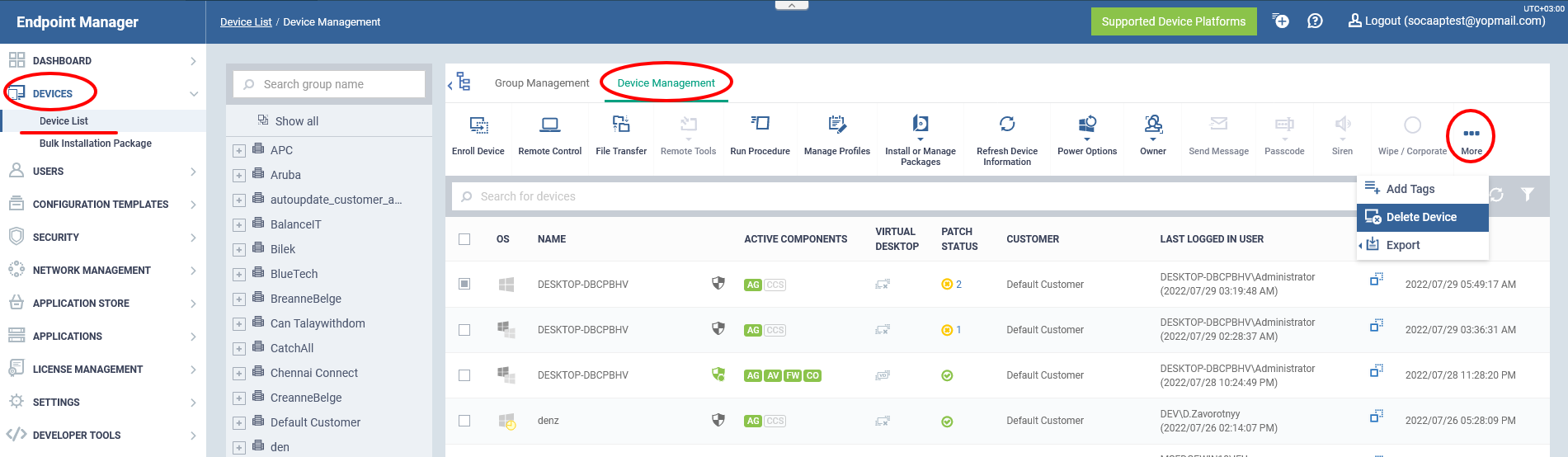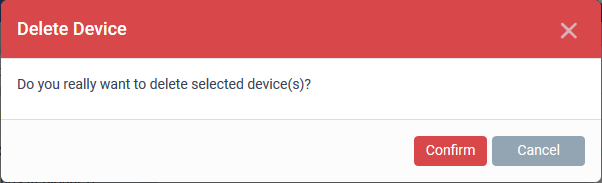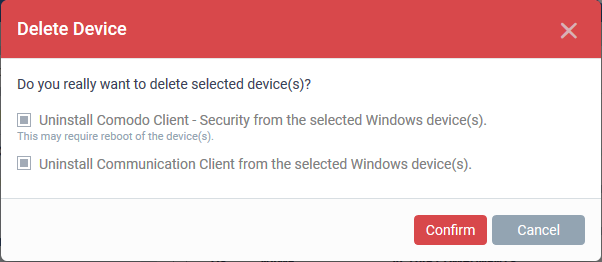How to remove devices from Endpoint Manager
Open Endpoint Manager > Click 'Devices' > 'Device List' > 'Device Management' > select target devices > click 'Delete Device'
-
You can remove devices that need not be managed from Endpoint Manager at any time.
-
Once a device is deleted from EM, all configuration profiles and apps installed by EM will also be removed from the device.
-
Windows Devices - You have the option to also uninstall the communication and/or security client when removing the device.
-
Android, iOS, Mac OS and Linux devices - Users can manually uninstall the clients and iOS profile from their device. Instructions for uninstalling the agent/software are available at the end of this section.
-
Remove devices from Endpoint Manager
-
Login to Comodo One/ Xcitium
-
Click 'Applications' > 'Endpoint Manager'
-
Click 'Devices' > 'Device List'
-
Click the 'Device Management' tab above the control buttons
-
Select a company or group on the left to view only their devices
Or -
Select 'Show all' to view every device added to EM
-
-
Select the device(s) you want to remove
-
Click 'Delete Device' from the options at the top. If 'Delete Device' is not available, click 'More' at top-right then 'Delete Device' from the options.
A confirmation is shown:
If you have selected Windows devices, you can choose to uninstall the communication client and/or the CCS software in the confirmation dialog:
-
Click 'Confirm' to remove the device from Endpoint Manager.
Remove the communication client app from an Android device
-
Navigate to 'Settings' > 'Apps' on the Android device
-
Select 'Comodo Client'
-
Tap the 'Uninstall' button.
The communication client app will be removed from the device.
Remove the EM profile from an iOS device
-
Navigate to 'Settings' > 'General' on the iOS device
-
Select 'Profile' > 'Comodo Profiles' (certificate and EM)
-
Tap the 'Remove' button.
The EM profile will be removed from the device.
Remove the EM profile from Mac devices
-
Navigate to 'Settings' > 'General' on the Mac OS endpoint.
-
Select 'Profile' > 'Comodo Profiles' (certificate and Endpoint Manager)
-
Click the 'Remove' button.
The Endpoint Manager profile will be removed from the device.
Remove the communication client from Linux devices
-
Open the console terminal
-
Enter the following command:
$ sudo systemctl stop itsm && sudo systemctl disable itsm && sudo rm -f /etc/systemd/system/itsm.service && sudo rm -rf /opt/COMODO.