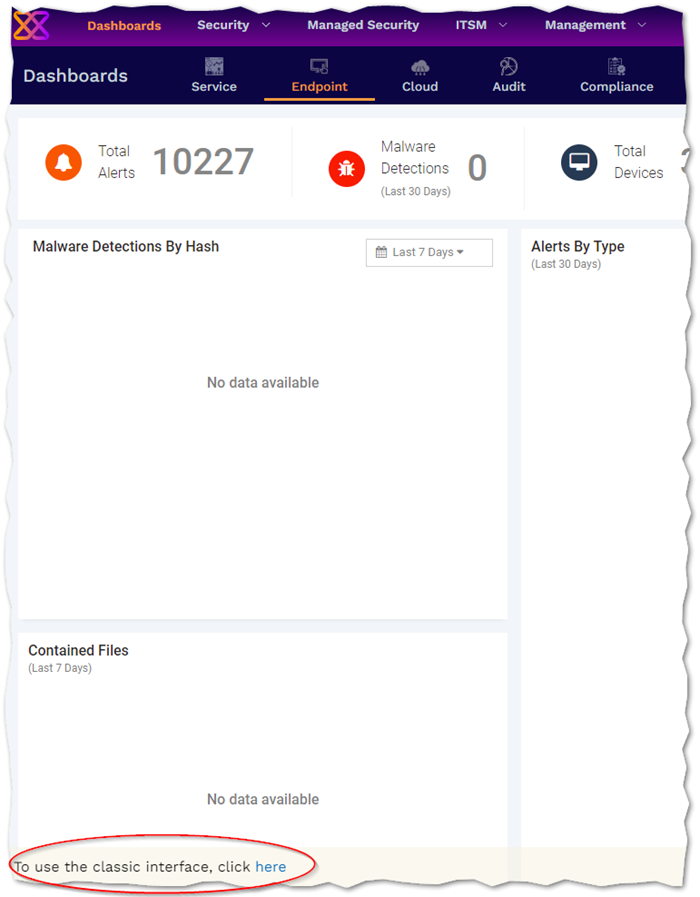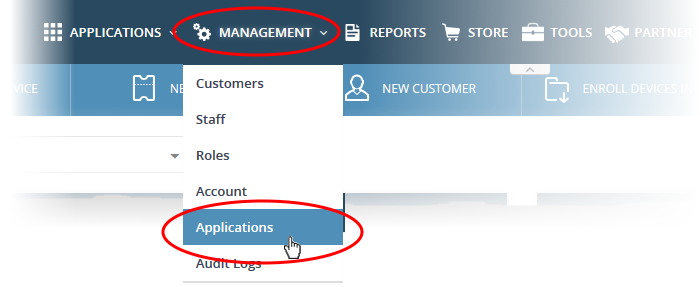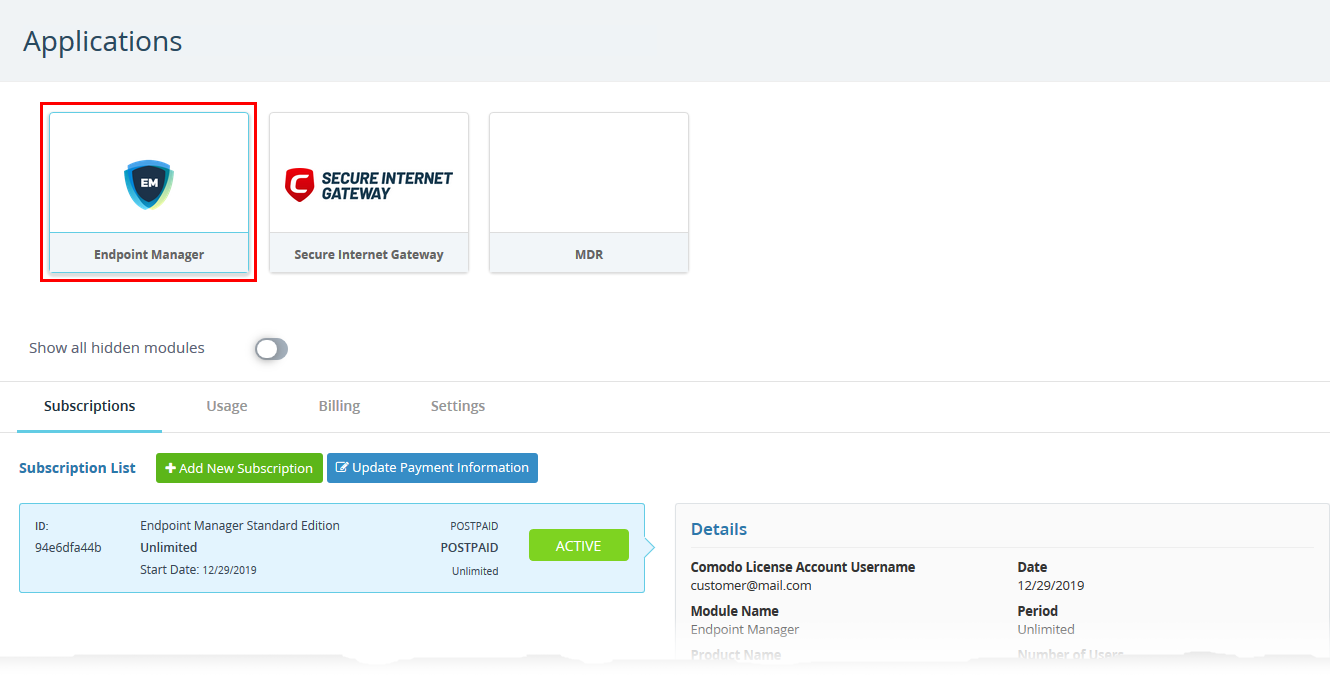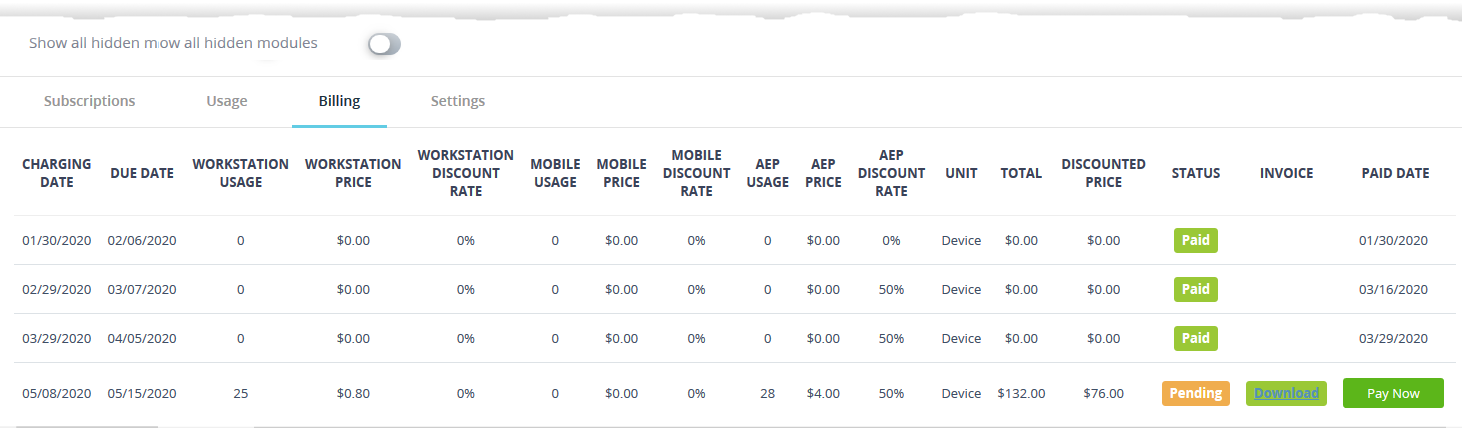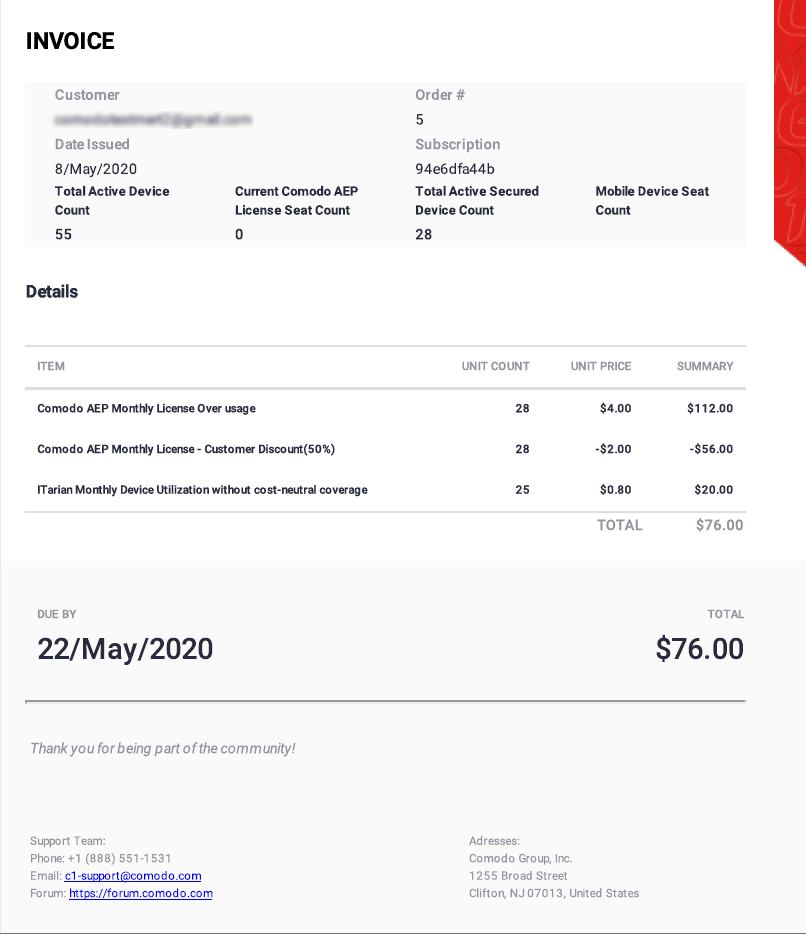How to view billing details and download invoice copy
Views
3173 times
Category
Xcitium Portal
Tags
View billing details
- Log into the platform with an account that is either the account admin or has permission to billing and licensing
- Swap to the 'classic' interface by clicking on the link at the bottom of your screen
- Click 'Management' on the top and select 'Applications'
- Click an application tile to view its details.
The following image shows details for Endpoint Manager as an example:
Tip: Enable 'Show all hidden modules' to view every available application, including those that are hidden.
- Click the 'Billing' tab
The billing tab shows the fee details as per your subscription package, discounts applied and the cost incurred for your usage for each billing period. The last three columns show your payment status, invoice and payment date.
- Click 'Download' button in 'Invoice' column to download the invoice of that billing cycle in PDF format. An example is shown below:
- Click 'Pay Now' to pay any unpaid charges.